How to get rid of ads on Skype
The main purpose of the free Skype program is to erase all kinds of boundaries and help users overcome huge distances. It is a pleasure to communicate in Skype, because with its help you can not only hear, but even see your loved ones, and absolutely free of charge. Naturally, where there are many people, there is the most active trade. Advertising in Skype is broadcast quite aggressively, occupying a significant part of the window. The easiest method to get rid of it is to uncheck the box in the settings that allows the broadcast of advertising. However, as a rule, restarting the program, the user is disappointed to find that the ads have not disappeared.
Before you start any manipulations proposed in this material - make sure that your device has the latest version of Skype. Or simply download Skype and install over the existing version.
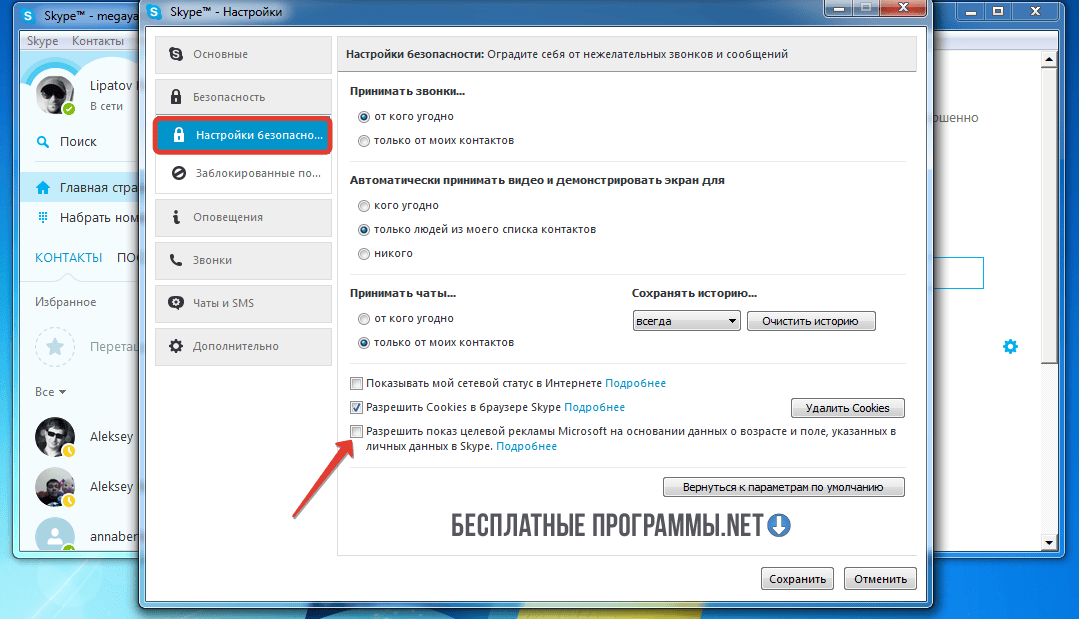
How to disable ads in Skype with Internet Explorer
To get rid of commercials in Skype, the settings of the Internet Explorer browser will help. Those users who work with Windows 7 can go directly to change the settings, while owners of Windows 8 version will first need to install a modification of the browser. designed for the desktop, and only then go to change its settings.
To disable ads, perform the following steps:
- In an open Internet Explorer browser, click on the "Tools" button located in the upper right corner and select the "Browser Properties" section in the pop-up menu.
- In the window that opens, find the "Security" tab. To customize the necessary settings, select "Dangerous Sites". After that, click on the "Sites" button located a little lower down.
- Another window will open, in which, using the "Add" icon, you need to insert the specified addresses: https://apps.skype.com, https://rad.msn.com.
- Click the "Close" and "OK" button.
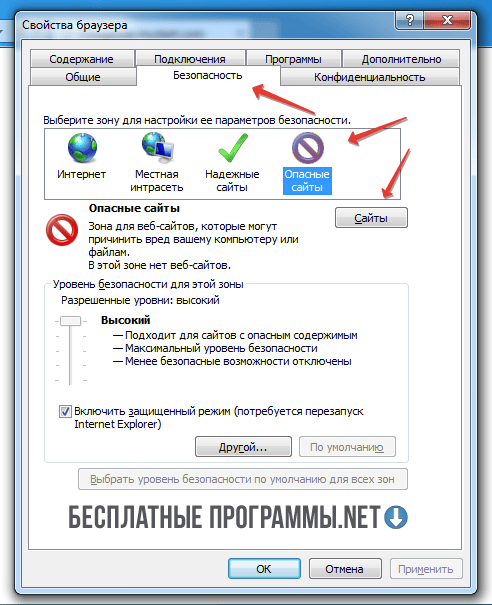

After that, open Skype to check if the ads have disappeared.
If you don't get what you want right away, try adding the addresses below as well:
- https://apps.skype.com;
- https://static.skypeassets.com;
- https://api.skype.com;
- https://rad.msn.com;
- https://adriver.ru.
How to turn off ads in Skype using hosts file
The operating system itself can help you get rid of pesky ads. To do this, you will need to make certain changes to the hosts file, which will further block the display of commercials.
You can find the necessary file at the following path: C:Windows\System32\drivers\etc\hosts. Note that you need to open it as an administrator. Although the document itself has no extension, any editor, such as Notepad, will be able to open it.
So, let's try to turn off the ads:
- Right-click on the Notepad editor icon. In the menu that pops up, select the "Open as administrator" line.
- Click on the "File" menu, select the "Open" command.
- Using the explorer, navigate to the above path. Click on the "All Files" line, then open the hosts file, which does not have an extension in its name.
- In the opened file, specify all the addresses listed above. Before each address, put the following combination of numbers: 127.0.0.1. The hosts file will send a command to Windows to block all the sites you specified.
- Click on the "File" menu, after which click "Save".
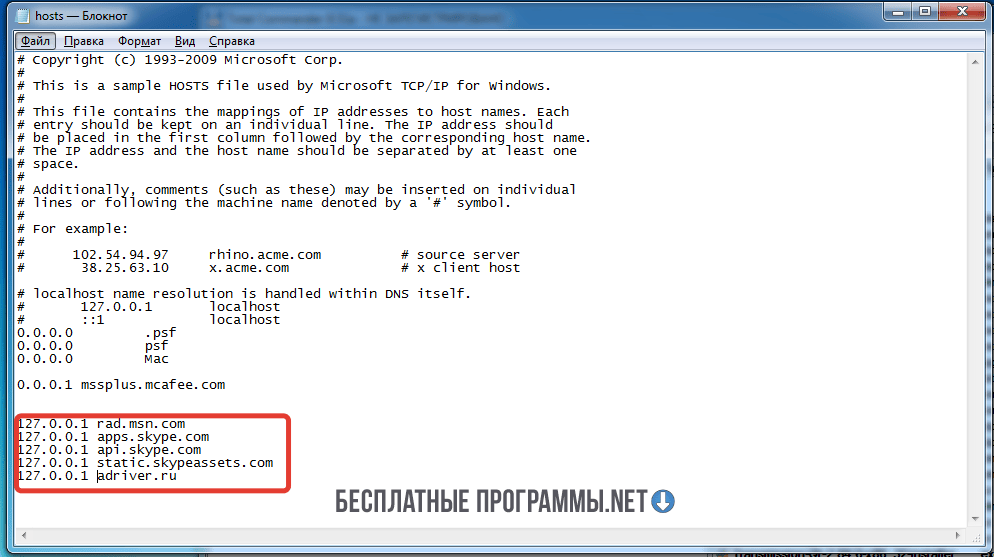
Using Adguard ad blocker
If all the previous actions are absolutely free, but at the same time do not always work, Adguard requires a financial outlay. However, the protection it provides is really reliable. It allows you to:
- filter traffic;
- exercise parental control;
- get rid of ads.
To achieve the desired results, you need to add the Skype EXE file to the list of filtered resources by clicking on the "Add Browser" line in the program settings.

Add comment