How to set up automatic Windows and program updates on your computer
Not many people know about it, but new viruses appear every day. And today they are capable of causing such damage to the computer, which yesterday was hard to imagine. Therefore, every user should be aware of the relevance of protecting their operating system. In order for your Windows to be safe, it must be updated regularly. But if a virus has already settled in your PC, read and download free antivirus from our catalog.
The importance of Windows updates
If a couple of decades ago, Windows 98 was an ideal and, as it was considered safe system, now we can not talk about it. Microsoft has not released updates for it for a long time. The corporation went the other way, releasing Windows XP, then Vista, later Windows 7, etc. So-called "patches" are regularly released for them.
A patch is a specific software package that increases the protection of the system. At the time the operating system is released, it is safe. But every day hackers around the world are trying to find more and more vulnerabilities and find them, the system has failures unforeseen during development, leading to various system problems. Installing scheduled Windows updates in most cases helps to solve these problems.
Updating the Windows operating system
The first thing to do is to enable automatic updates. To do this, you need to enter the "Control Panel" and find in it the item "Windows Update Center".
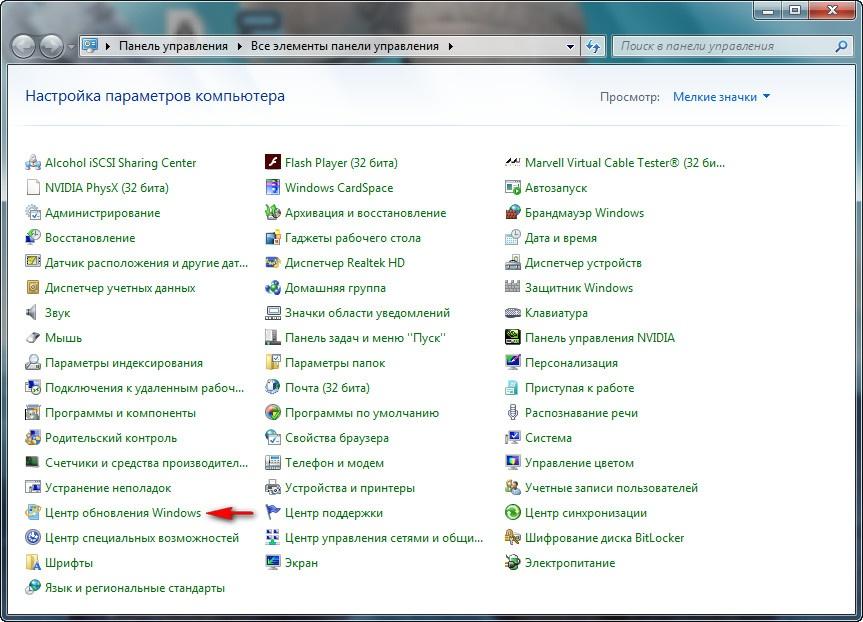
In the next window, a setting is required. We select "Customize settings."
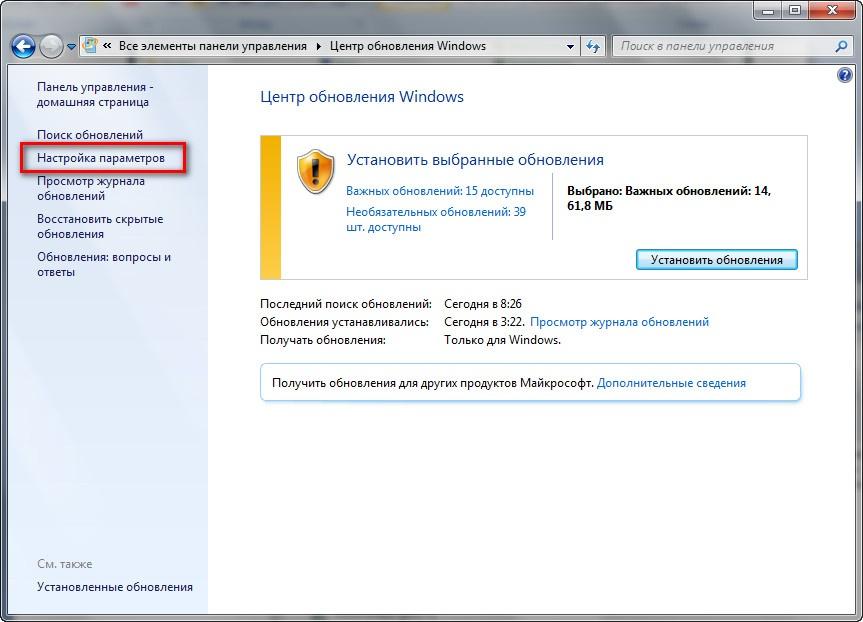
We recommend duplicating the settings, in accordance with what is shown in the image below.
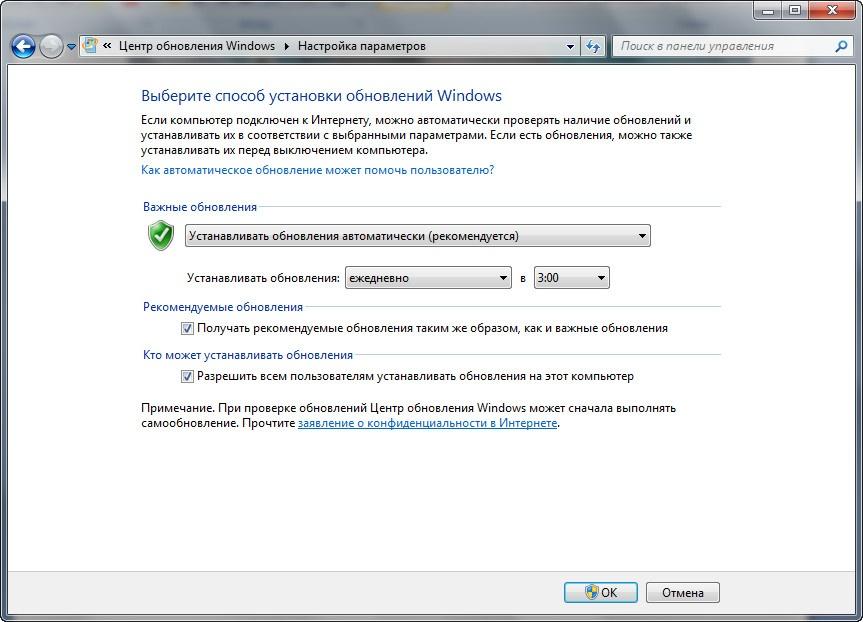
On the icon with a shield with a checkmark there is a drop-down list.
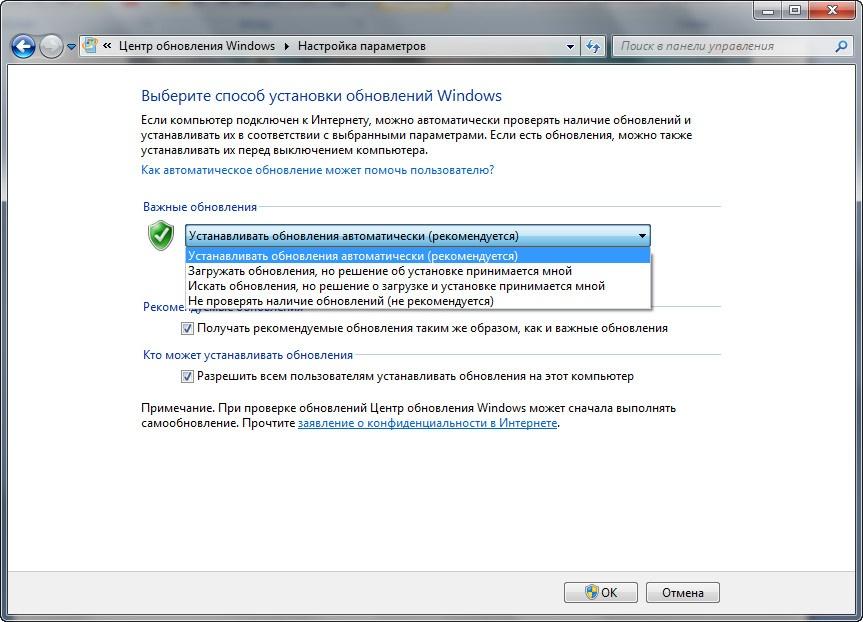
It is important that one of the first three items is selected. The automatic process is considered the best and is recommended by the system.
If you choose the last item, you can not count 100% on the safety of the OS.
Having configured the update parameters, the "OK" button is pressed.
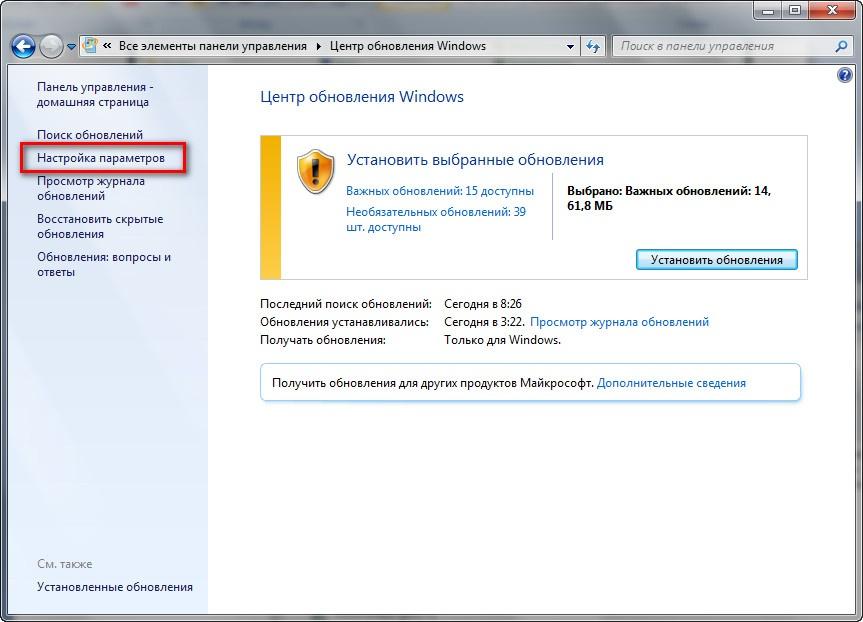
The screenshot shows which updates are important and optional. In this example, there are 14 important updates and 38 unimportant ones.
The important updates should always be installed. The second ones depending on the user's (Administrator's) wishes.
Software Update
A user works on a computer and has fun using various programs and games. The problem is that hackers regularly look for gaps in the installed software. How can this be used against the computer owner?
For example, the VLC player can play streaming video and audio. Knowing this, an attacker can attack the port used by this program. Therefore, very often various software notifies that an update has appeared. Usually the user is offered to download it. Also on the download site (official site) there is information about the fixed bugs of the previous version and apologies in the new one.
SUMo (Software Updates Monitor)
This small free utility is able to find all kinds of updates for installed programs on your computer.
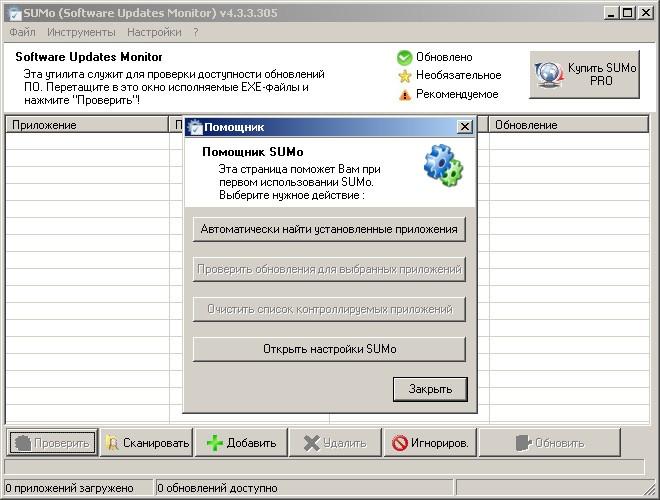
The EXE file opens without installation. The program has an intuitive interface.
Before starting SUMo, you should understand the settings.
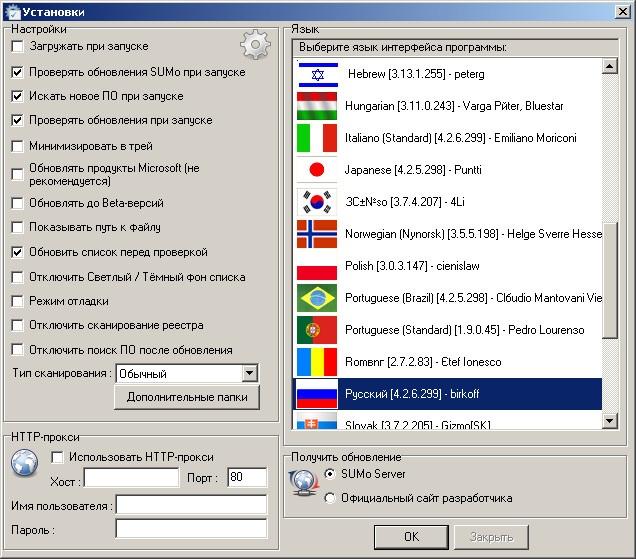
Here you can select the interface language and perform some program settings. By default, they are optimally set. You do not need to change anything here. Items 2 through 4 should be marked. They make it easier for the user to work with the program.
By clicking on the "Automatically find installed applications" button, the program will start looking for outdated software and updates for it.
In the example, all programs with an exclamation mark require an update. SUMo indicates the available new versions. For example, Winrar 3.71.0.0 can be updated to Winrar 5.31.0.0.
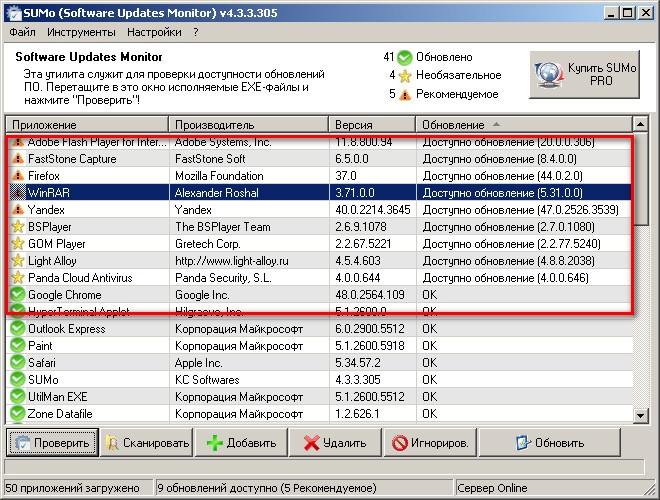
Clicking on the "Upgrade" button will start the upgrade process.
You can also start this procedure in another way, which is shown in the screenshot below.
Two methods that improve system security will make PC users' lives more peaceful and secure!

Add comment