How to transfer files to your computer and phone using SHAREit
In this article we will tell you how to transfer files from Android devices to computer and vice versa, how to transfer files from computer to phone.
Attention! Do not ignore this step. Make sure you have the latest version of SHAREit installed on your computer and on your Android device. You can simply download SHAREit for computer or SHAREit for Android from our website and install over the already installed one. There have been repeated instances of file transfer problems with those who have outdated versions of the program.
How to transfer a file to a computer
So, run the programSHAREit on your computer.
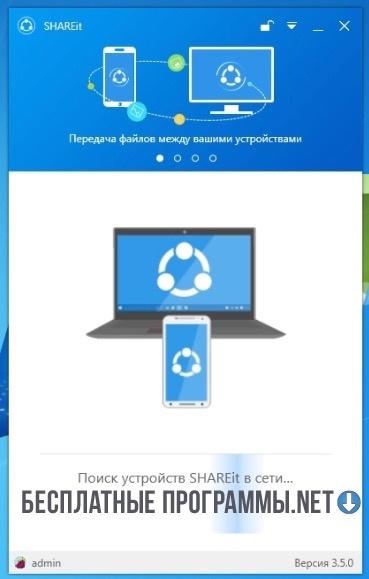
At the same time, run it on your Android device.

On your Android device, click on the "Send" button, then select the file to send to your computer and click on the next send button as shown in the screenshot.
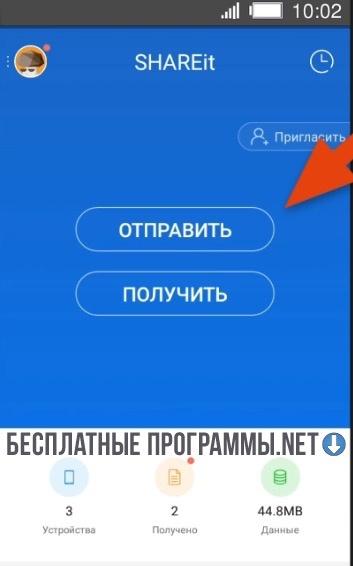
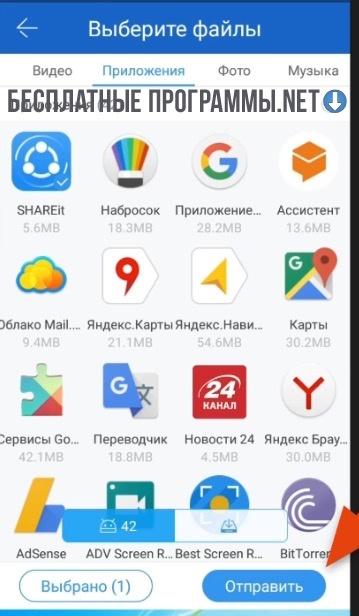
Next, on the screen of scanning the Wi-Fi network for available devices running the program, tap on the "Connect to PC" button as shown in the following screenshot.
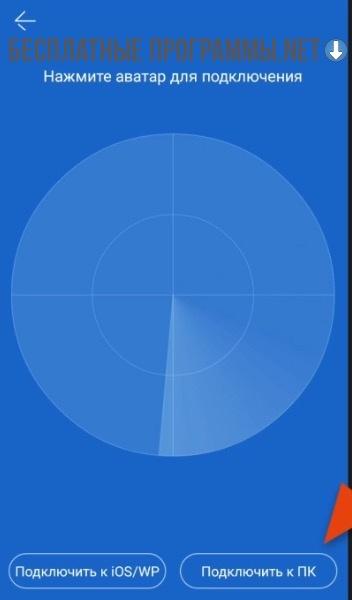
Next, confirm your desire to connect by clicking on the "Ok" menu button.
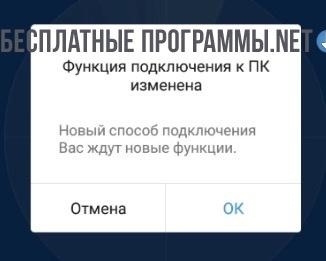
If there are no problems, on the next screen you will see the computer you can connect to.

Feel free to click on the computer icon.
At this point, all actions related to your Android device are completed. It remains only to confirm your desire to get the file on the computer itself. To do this, you need to click "Yes" in the window accepting the request.
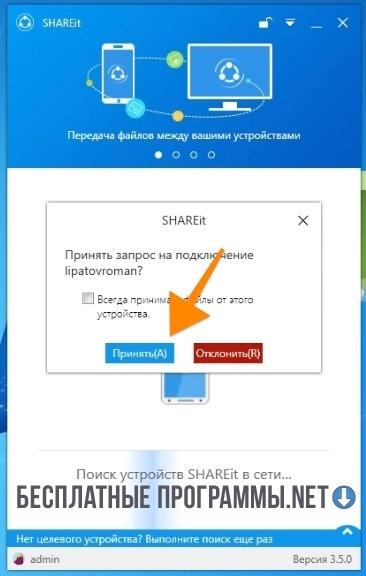
You can also preliminarily check the "Always accept files from this device" checkbox. You should do this if you are confident in the security of the Android device from which you are accepting the file. When you enable this option, SHAREit on your computer will no longer ask for your consent to accept the file, meaning that all subsequent file transfers will happen automatically.
Once these steps are completed, the file will be transferred to your computer and will appear in the log list of transferred files.
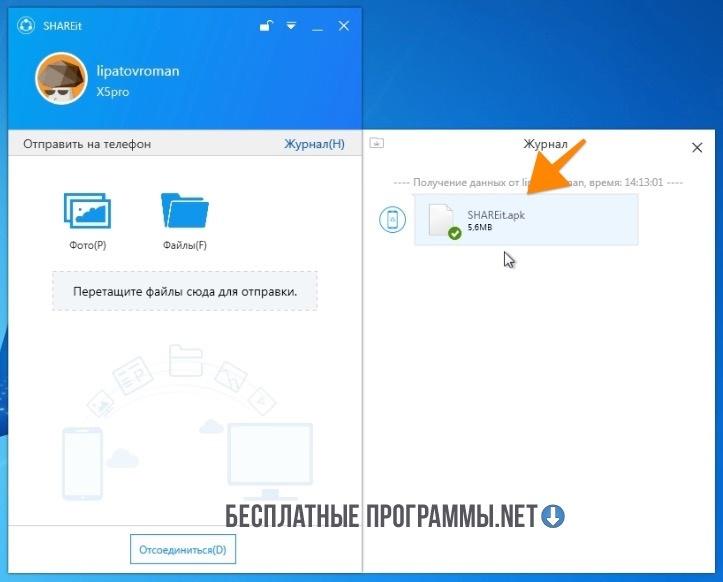
Files transferred to your computer are stored in the Downloads/SHAREit folder of your PC user.
How to transfer a file from your computer to your phone
To transfer data from your computer to your phone, simply drag and drop the desired files into the main window of the running program.
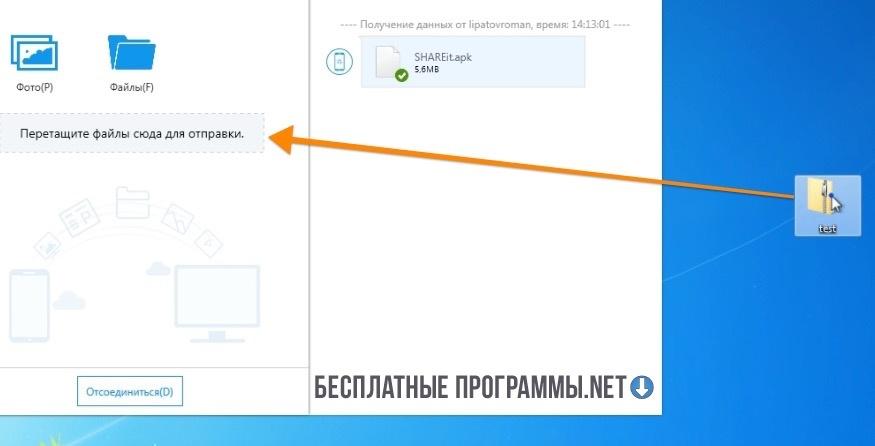
After you drag and drop the file, no additional actions are required, the file will automatically be transferred to the phone, as the transfer is performed within the already started session.
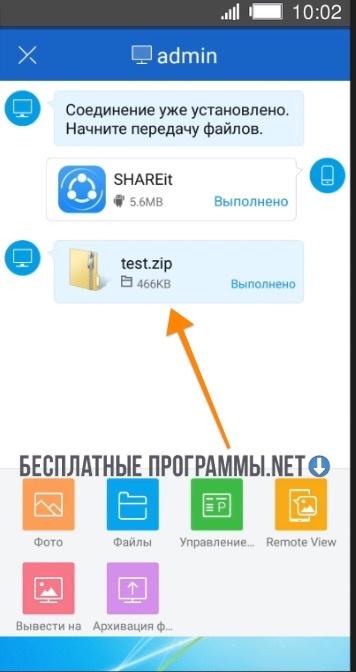
However, if you have not previously transferred the file from Android to your computer, you will need to confirm the file acceptance request on your phone.
Download SHAREit for computer
Also, here is a video instruction on how to transfer files using SHAREit.

Add comment